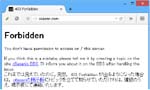Since the beginning of this year my real life style has very changed. I have a greater opportunity to go out due to some reasons. My time is into small pieces, nevertheless, each time I am waiting long. So I began to watch dramas on Web for kill-time. In the meantime, I got sucked into a Korean drama by someone introduction, which is ‘God’s quiz (신의 퀴즈)’. The program has four seasons. First I watched Season 4 with Japanese subtitles. And then, I wanted to watch other seasons. I found all of them on Web he-he, but they don’t have Japanese subtitles. If I want English subtitles, I can find them on Subscene or other, but Japanese ones are not much. I can understand TV dramas with English subtitles or Chinese subtitles. Actually with Chinese subtitles maybe 70% understanding, ha-ha. But off course with Japanese subtitles is the best for me.
When you search for free Japanese subtitles, you can find out there are not a lot of them on the Net. And even if you find them out, most of their quality is not good. But I found some good subtitles about very new Korean drama. The drama was ‘Kill Me, Heal Me (킬미힐미)’. I heard the subtitles came from Viki. The page about ‘Kill Me, Heal Me (킬미힐미)’ on Viki is this.
I went to Viki and found out ‘God’s quiz (신의 퀴즈)’ series page ( s1 s2 s3 s4 ). But on Viki I found again only Season 4 had Japanese subtitles, besides I could not reach the contents I wanted to watch because of my region. Grrrr.
When you cannot watch contents due to your region, Viki gives you the message ‘Sorry, this content is not available in your region. Add to Favorites to get notified once this content is available. Learn how you can watch this show!’.
I clicked the message link and read the page (Viki U: Learn How to Subtitle!) carefully. Then I understood that I would have Global video viewing if I become a Qualified Contributor (QC) on Viki. Wow!!
Then my interest was taken by from finding Japanese subtitles to becoming QC on Viki (^_^;). For becoming a QC I need one of the followings.
- Subtitle at least 3,000 sentences or complete 2,000 segments.
- Be nominated by a Channel Manager or Moderator.
- Act as a role model to new community members; advocate Viki Community Guidelines.
For me, the easiest of these three is 1. So I decided to create Japanese subtitles for ‘God’s quiz (신의 퀴즈)’ series by myself (^_^;) x2.
On Viki, you can make subtitles for videos easily by using Subtitle Editor. But, there is still the region problem. Because of that, I could not use Subtitle Editor at that time, either.
For a solution of this, I have to change my address to a region where I can watch the video. Just kidding. This is just not realistic, ha-ha.
Another solution of this is IP address impersonation. For this we have a few methods and I used one of free VPN sevices, FlyVPN. This free trial version has some limitation, but for IP address limitation I could avoid. Because my mobile router IP address is changed per my access.
Finally I could use the Subtitle Editor, and kept to create Japanese subtitles. On March 30, the number of subtitles reached more than 3000, so I filled out and submitted Qualified Contributor (QC) Application Form.
On April 14, I had an email that they gave me QC status. Wow!
By the way, on Viki I can’t find a lot of Japanese subtitles and they don’t have all good quality. But I can, at least, watch Global videos in almost real time \(^o^)/.
Until now, I finished making Japanese subtitles about Ep.1-Ep.5 of God’s quiz Season 2. Actually, I want to translate God’s quiz Season 1, but I still have the region problem for it in spite of the QC status. Why does this happen? *sigh*