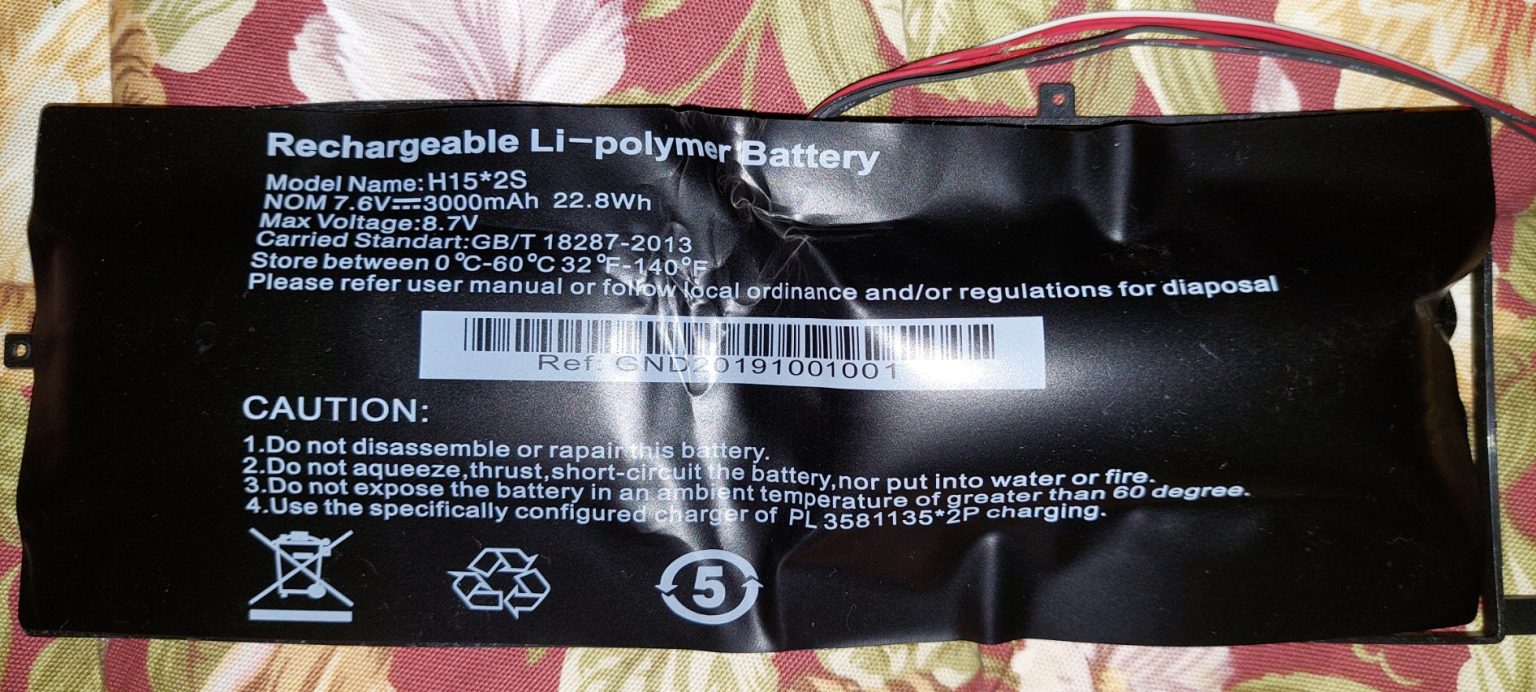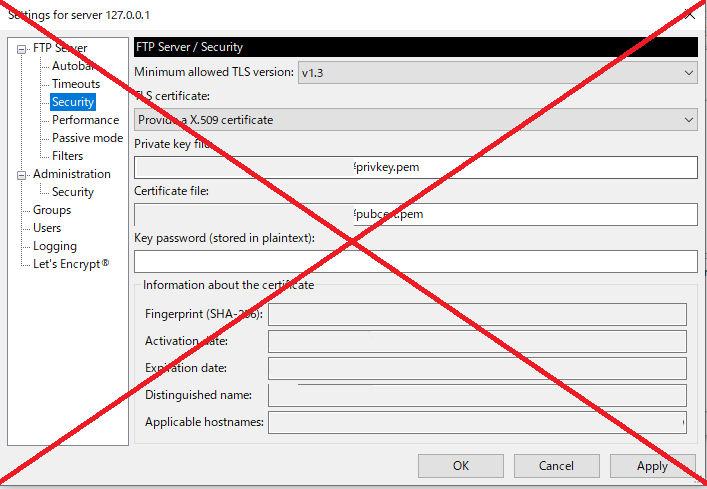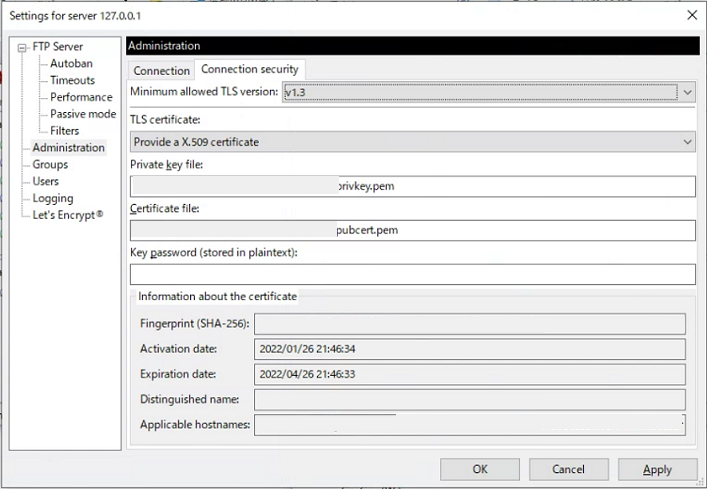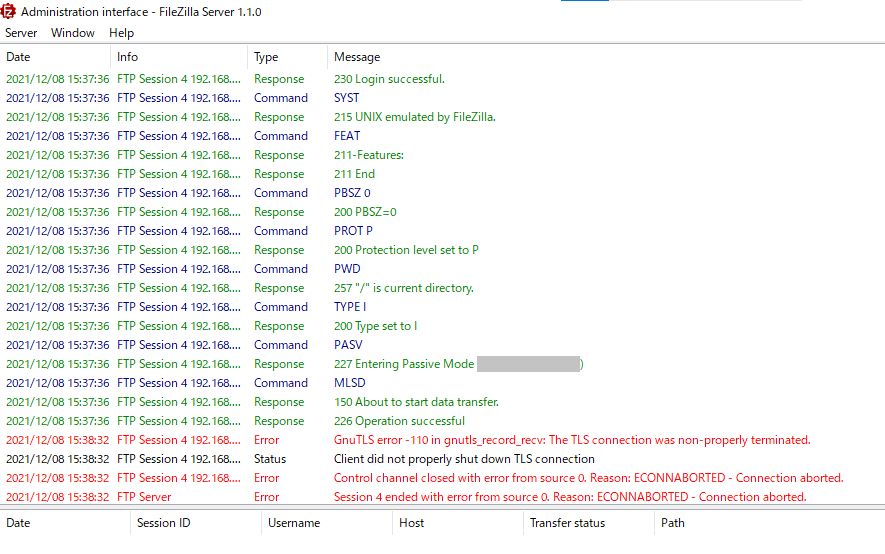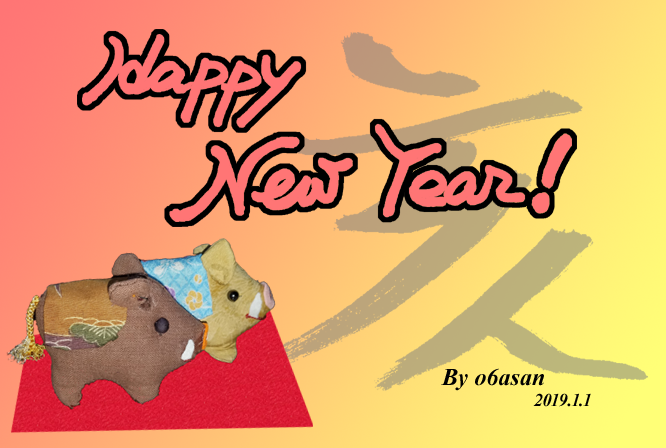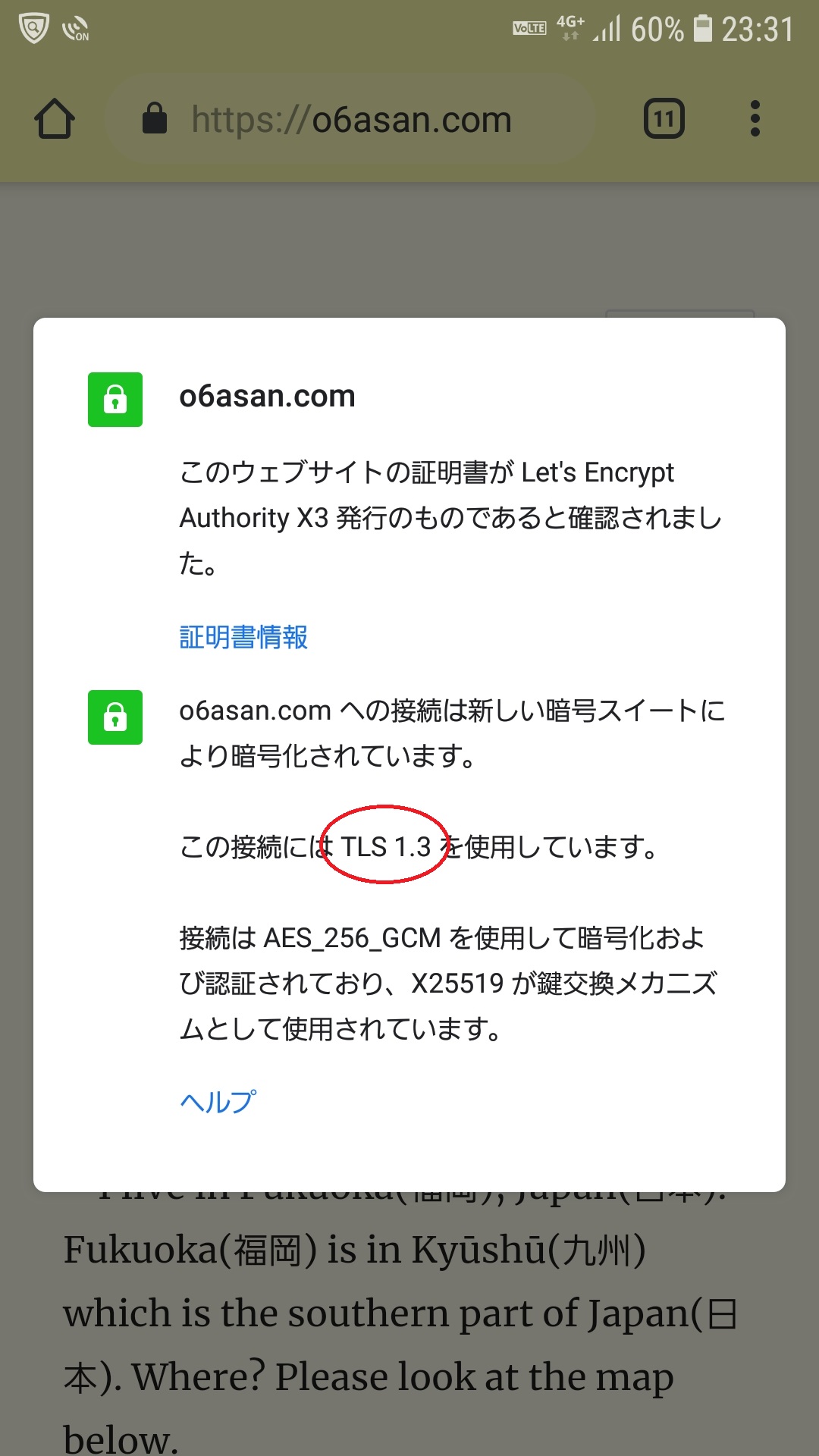I made a box, so I prepare the contents.
Theme and Plugins.
The theme is the WordPress official, Twenty Twenty-One, I took. I did “NetWork Enable”. When it isn’t customized, it is very very simple look.
The plugins I put in before preparing the contents are as follows. Akismet is already in. I initially set the following four to “NetWork Enable”, but in the end, I enabled them for each site. Because I decided to merge my old Perl posts to this WordPress.
- bbPress
- bbPress Notify (No-Spam) It’s new for me. I used bbPress Notification before.
- GD bbPress Attachments
- Content Aware Sidebars
Database export and import.
Access the old MySQL with phpMyAdmin (from a browser’s URL bar) and export 8tables, commentmeta, comments, postmeta, posts, termmeta, terms, term_relationships and term_taxonomy for each site. This is for each site, so 16 tables in this case.
Replace the following two URLs in the exported files.
o6asanforum2.starfree.jp → o6asanforum2.starfree.jp
o6asanforum2.starfree.jp/en → o6asanforum2.starfree.jp/en
Replace the following to change the engine from MyISAM to InnoDB.
ENGINE=MyISAM → ENGINE=InnoDB
Replace character set from utf8 to utf8mb4 and collation from default to utf8mb4_unicode_ci. Well, around here, I just wondered if utf8mb4_unicode_ci is good or utf8mb4_unicode_520_ci is good for the Japanese blog.
DEFAULT CHARSET=utf8 → DEFAULT CHARSET=utf8mb4 COLLATE=utf8mb4_unicode_ci
Access the new database with phpMyAdmin in the server administration tool, drop 16 destination tables, and import the old files I customized earlier.
A work after importing.
Both Japanese and English sites,
Go to “Settings” >> “Reading” to set the front page.
Go to “Appearance” >> “Menu” and set the imported menu as the primary menu.
I had trouble with the plugin Content Aware Sidebars.
Twenty Twenty-One doesn’t have a default sidebar. Originally I used a theme with a sidebar, so right after I imported the database, the old sidebar I looked there. After all, I decided to display the original sidebar items in the footer, but I had trouble with the work because the interface of Content Aware Sidebars had been very changed.
I forgot about media files.
Upload the saved images etc. to the wp-content/uploads using WebFTP of the server management tool. Nowadays, WordPress default has each date directory for files, but the olders haven’t had such directories, so leave it as it is.
For uploading images on the sites.
I used GD bbPress Attachments before, because bbPress doesn’t have an image attachment function. Now I use again. I customize the two filters in gd-bbpress-attachments/code/class.php as follows so that visitors can use them without registering as a user.
return apply_filters('d4p_bbpressattchment_is_user_allowed', $allowed);
↓
return apply_filters('d4p_bbpressattchment_is_user_allowed', true);
return apply_filters('d4p_bbpressattchment_is_hidden_from_visitors', $value == 1);
↓
return apply_filters('d4p_bbpressattchment_is_hidden_from_visitors', false);
I do the same for my old Perl posts.
Note that when I downloaded the media files, I pulled them with Internet Explorer. I don’t know why but I couldn’t connect to the directory with the newest FileZilla. Security reason or something? IE I used is a new one on Windows10.
Publishing the sites and setting Redirect permanent for the root .htaccess of the old sites.
Redirect permanent /enforum/ http://o6asanforum2.starfree.jp/en/
Redirect permanent / http://o6asanforum2.starfree.jp/
By the way, at 『フリー WP』 I can access the wp-content folder only. I cannot use a .htaccess nor HTML meta tag neither. So I announced my moving on each old Perl post. Hehe.
That’s it. 😊
同一記事の日本語版