| Today, we had another snow in my town, though it was very short time. So I took a video again. How about its execution? Hmmmm. |
Moving to MariaDB5.5.
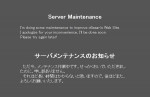 Yesterday, I worked very hard. For what? Well, moving to MariaDB5.5 from MySQL on Windows7HP+SP1(x86). Haha.
Yesterday, I worked very hard. For what? Well, moving to MariaDB5.5 from MySQL on Windows7HP+SP1(x86). Haha.
First, I backed up all the sever data.
Next, I made a maintenance.html like the right, and for maintenance I added the next lines to the head of my .htaccess at the Document Root. The text in it is like the below. (refer to: mod_rewrite, <IfModule>)
ErrorDocument 503 /maintenance.html
RewriteEngine On
RewriteCond %{REQUEST_URI} !=/maintenance.html
RewriteCond %{REMOTE_ADDR} !=IP address for Admin
RewriteRule ^.*$ – [R=503,L]
Header set Retry-After “Wed, 18 Dec 2013 01:00:00 GMT”
On the page, I found “This section should only be used if you need to have one configuration file that works whether or not a specific module is available. In normal operation, directives need not be placed in <IfModule> sections.”. So, I thought I did not need <IfModule> sections.
Then, I announced the server maintenance on my sites and began moving to MariaDB5.5.
I had a clean installation of MariaDB because I wanted to change my sql engine from MyISAM to InnoDB. When I started using MySQL, I made the tables by MyISAM. Recently, I heard about InnoDB merits several times. So I always wanted to move to InnoDB, but I also found someone was in troubles on moving to it on the Internet. Hence I have hesitated to make a move because I can NOT handle them if something wrong happens despite my poor knowledge about the sql.
MariaDB has InnoDB as its default. So I was going to recreate all my tables on this occasion if necessary.
Step1 The uninstallation of MySQL.
- Deactivated all WordPress plugins on my sites.
- Backed all databases up separately from the sever data backup.
- Also exported all contents of my WordPress from the site Dashboard. Because I was going to import all contents by the WordPress Importer if possible. I gave it up as described below, though.
- Stop the service.
Control Panel >> Administrative tools >> Services
Select the MySQL service name and stop. - Delete the service.
Run a cmd.exe as an Administrator.
> sc delete MySql - Removed the folders, MySQL and MyDATA (<--- These are MySQL scripts and data on my server).
Step2 The installation of MariaDB.
- Downloaded mariadb-5.5.34-win32.zip from MariaDB.
- Running my eyes overInstalling MariaDB Windows ZIP packages, I went to the page about mysql_install_db.exe.
- Extracted the Zip archive. Made two folders named MariaDB and MyDB on my server ware partition named Drive_SV. Installed all things made by extract to the folder MariaDB.
Run a cmd.exe as an Administrator.
> cd Drive_SV:MariaDBbin
> mysql_install_db.exe –datadir=Drive_SV:MyDB –service=MyDB –password=secretBy this, I was able to set the password for the root user and had a new my.ini in the MyDB.
- Control Panel >> Administrative tools >> Services
Select the MyDB service name and start
If its ‘Startup Type’ is not ‘Automatic’, you should change it to ‘Automatic’.
Step3 Access MariaDB via phpMyAdmin.
- Accessed MyDB as the root user from phpMyAdmin.
Imported one of my backup database, phpmyadmin. - Made a WordPress User and gave it all WordPress database privileges except Grant and no Global privileges. Of course set a password for it. Made a database for the WordPress. Their collation is utf8_general_ci.
Logout.
Import by WordPress Importer and I gave it up. The reason is the below.
After a new WordPress installation, I imported all contents by WordPress Importer. But unfortunately, I found the fact that the plugin neglected some tags like <object>, it was inconvenient for me. I don’t know it neglects what kind tags and to examine them by myself is too much trouble. Therefore, I gave up this method.
Step4 Restored all WordPress database via phpMyAdmin.
- I wanted to use the InnoDB, so I replaced all ‘ENGINE=MyISAM’ by ‘ENGINE=InnoDB’ in the backup sql file.
- Login as the WordPress User.
Exported the current WordPress database.
Dropped all tables on the WordPress table because my backup sql file contained all data. - Imported the backup. I had an error like this.
#1214 – The used table type doesn’t support FULLTEXT indexesThe backup file was originally MyISAM, so it includes FULLTEXT indexes. Actually it uses by YARPP as keys of post_title and post_content. Hummm. But on the forum the plugin author says we can use YARPP on the InnoDB though its performance slows down.
I removed all lines about FULLTEXT indexes in the file. (I remember I heard we can use FULLTEXT with InnoDB on MySQL5.6.–Dec.25Edit)
- Dropped all tables again.
Imported the customized file. I had another error.
#1064 – You have an error in your SQL syntax;This error was my fault. When I removed FULLTEXT indexes I forgot to remove a “,” like this.
KEY `post_author` (`post_author`), <<--------This is the ',' I forgot to remove. ) ENGINE=InnoDB DEFAULT CHARSET=utf8 AUTO_INCREMENT=xxxx ; I removed all such ','s. - Dropped all tables again.
Imported the customized file. Complete.
Step5 Back to normal condition.
- Login the WordPess.
Activated all plugins.
Checked all script behaviors.Change .htaccess text to end the maintenance.
- Actually, I still have an error about Jetpack on my parent site. Like this.
Your website needs to be publicly accessible to use Jetpack: site_inaccessible
Error Details: The Jetpack server was unable to communicate with your site https://MySITE
[IXR -32300: transport error: http_request_failed SSL certificate problem: self signed
certificate in certificate chain]But I think this is not the maintenance faults. Now I am waiting for a reply on the Jetpack forum.
Now I use MariaDB5.5. Clap, clap.
Edit(Dec.21):
After I changed SQL Storage Engine from MyISAM to InnoDB, the plugin YARPP performance slowed down very much. It was more than my expecting. So, I decided to rollback the Engine about the table wp_posts by YARPP instruction message.
- Login phpMyAdmin.
- Select the database for WordPress.
- Select the table wp_posts.
- Select ‘Operations’ from the top navigation bar.
- Change Storage Engine from Innodb to MyISAM at Table options.
- Click Go button of Tabble options.
- Logout phpMyAdmin.
But YARPP didn’t recognize this change, though the author have a specialized feature for this. I went to the YARPP support forum to find a solution. I found MyISAM Override check doesn’t work. I followed hussong‘s instructions.
- Deactivate the plugin.
- Login phpMyAdmin.
- Select the database for WordPress.
- Select the table wp_options.
- Select ‘SQL’ from the top navigation bar.
- Use
SELECT * FROM `wp_options` WHERE option_name LIKE "yarpp%" Delete all I found.You can seeyarpp_fulltext_disabled = 1. Change it toyarpp_fulltext_disabled = 0- Logout phpMyAdmin.
- Activate the plugin.
Setting the plugin again because all old settings gone.
Now, I can use Titles and Bodies consider options. Happy!
Edit2(Dec.25):
I wrote “About Jetpack trouble“.
Edit3(2014.Jun.22):
I wrote an article The solution of “SSL3_READ_BYTES:sslv3 alert handshake failure” on WordPress.
Upgrading to WordPress 3.8.
On December 12, 2013, WordPress Version 3.8, named for Charlie Parker, was released to us, and today, Japanese WordPress develop members announced they brought the new Japanese version WordPress. If you want to know about its new features, see the Codex for Version 3.8.
My WordPress is a multisite type and the parent site language is English. Probably for this reason, the WordPress Updates page does not show me the Japanese version update message.
So, I downloaded wordpress-3.8-ja.zip manually and upgraded.
This time, I had the warning below derived from the ca-bundle.crt again.
Warning! Problem updating https://MySiteName. Your server may not be able to connect
to sites running on it. Error message: SSL certificate problem: self signed certificate in
certificate chain
So, I did do Oiram’s workaround. Then the warning has gone.
Edit(2014.Jan.30):
Since January 3rd, I cannot access to the Oiram’s site. For a few people googling by the word “ca-bundle.crt” and reaching here, I uploaded the PDF version of Oiram’s workaround. 「Error upgrading WordPress (SSL)」
Edit2(May.6):
Today, I can access to the the Oiram’s site after a very long interval.
Edit3(Jun.22):
I wrote an article The solution of “SSL3_READ_BYTES:sslv3 alert handshake failure” on WordPress.
Updating to PHP5.5.7.
At Dec-12 01:43:06UTC, they released PHP5.5.7.
According to ( ChangeLog ), it fixes some bugs against PHP 5.5.6, and especially includes the fix for CVE-2013-6420.
I downloaded a Thread Safe version php-5.5.7-Win32-VC11-x86.zip for my server (Windows7HP+SP1(x86)). It requires VC11. If you don’t have VC11 on your Windows, you must install vcredist_x__.exe before the PHP configuration.
The php.ini-production has nothing changed.
As the official PHP binary includes php5apache2_4.dll, I extract the zip archive and replace all PHP5.5.6 files with all PHP5.5.7 files except my php.ini. Then, I restart my Apache. That’s it.
If you need how to configure PHP5.5, please see the post. It is for a mbstrings user, but the information gives some help for you.
phpMyAdmin 4.1.0 is released.
phpMyAdmin 4.1.0 is released. They say “With this release the minimum supported PHP version is now 5.3 and the minimum MySQL version is 5.5”. It has a ton of information in the ChangeLog. So I updated.
I downloaded a phpMyAdmin-4.1.0-english.zip, extracted it, copied my old config.inc.php to the phpmyadmin folder made by extracting, and uploaded all of them to the server (See “To create a Wamp-like Web Server in Windows7-#3.“).
By the way, when I compared the new config.sample.inc.php with my old one, I found some additional lines in it. Like this:
At /* User used to manipulate with storage */ area
// $cfg[‘Servers’][$i][‘controlport’] = ”;
At /* Storage database and tables */ area
// $cfg[‘Servers’][$i][‘users’] = ‘pma__users’;
// $cfg[‘Servers’][$i][‘usergroups’] = ‘pma__usergroups’;
// $cfg[‘Servers’][$i][‘navigationhiding’] = ‘pma__navigationhiding’;
At the last area above the doc/ folder information
/**
* Should error reporting be enabled for JavaScript errors
*
* default = ‘ask’
*/
//$cfg[‘SendErrorReports’] = ‘ask’;
So, when I logged on the new phphmyadmin at the first time, I got “The phpMyAdmin configuration storage is not completely configured, some extended features have been deactivated. To find out why click here.”.
By a clicking, I got the next three alerts.
$cfg[‘Servers’][$i][‘users’] … not OK [ Documentation ]
$cfg[‘Servers’][$i][‘usergroups’] … not OK [ Documentation ]
Configurable menus: Disabled
$cfg[‘Servers’][$i][‘navigationhiding’] … not OK [ Documentation ]
Hide/show navigation items: Disabled
I had instructions, too.
Quick steps to setup advanced features:
Create the needed tables with the examples/create_tables.sql.
Create a pma user and give access to these tables.
Enable advanced features in configuration file (config.inc.php), for example by starting from
config.sample.inc.php.
Re-login to phpMyAdmin to load the updated configuration file.
To create the tables with the examples/create_tables.sql or by your hand, it is your choice. Further information about this, see “Configuration storage“. As I already had the pma user, I created the tables manually. Then, I added new additional lines above to my config.inc.php, and removed “//” from the head of the next lines.
$cfg[‘Servers’][$i][‘users’] = ‘pma__users’;
$cfg[‘Servers’][$i][‘usergroups’] = ‘pma__usergroups’;
$cfg[‘Servers’][$i][‘navigationhiding’] = ‘pma__navigationhiding’;
I re-logined to phpMyAdmin to load the updated configuration file. Mission complete.
Installed a Vista Business on my KeyPaso.
I installed a Windows Vista Business I have on my KeyPaso. KeyPaso is a brand name of Elite 4 in Japan.
I have used it as my living room PC. I gave up it because it has a lot of freezes when we watch videos. But, it is still alive. As I wanted to use it as my private video PC, I tried customizing it again. They end to support Windows XP on 2014/Apr/8 UTC, so I changed its OS to a Windows Vista Business I have. About VIDEO & GRAPHICS, both Built-in SiS651 and RADEON 9200 SE PCI have low ability. But the RADEON has a TV-Out and the Built-in does not have it. As the display I wanted to use this time has no VGA nor DVI, this is the reason why I replaced them, i.e. I disabled the Built-in.
Here its speculation table.
| Old | New | |
|---|---|---|
| Installed OS | Windows XP Professional SP3 | Windows Vista Business SP2 |
| CPU | Intel(R) Celeron(R) 2.40GHz (Northwood-128) Socket 478 mPGA | |
| Mainboard | SiS-650 | |
| MEMORY | 2GB (1GBx2) PC2700 DDR SDRAM(166 MHz) | |
| SYSTEM BIOS | Phoenix Technologies LTD ver. 6.00 PG 2003/Apr/04 | |
| VIDEO & GRAPHICS | Built-in SiS651 | RADEON 9200 SE PCI |
| NETWORKING | SiS900 NIC | |
| AUDIO | SiS 7012 Audio Device | |
| USB 2.0 SUPPORT | Four USB 2.0 ports, transfer rate up to 480Mbps. Also supports full-speed (11Mbps) and low speed (1.5Mbps) USB devices. |
|
| FIREWIRE IEEE-1394 | Two 1394 ports | |
When I clean-installed the Vista, its device manager gave me a yellow ! mark about SiS 7012 Audio Device. I was unable to find out the Windows Vista driver for it, finally I found it worked under the driver for Windows XP (x86) named a12112d.zip. Of course, I cleaned the fan and the CPU up before the OS installation.
I set the power option High, turned Aero off, chose the lowest resolution (800×600) because the display is 17 inches. If I choose the lowest resolution at the living room display, we were unable to watch videos because the display is 50 inches. After this settings, it still gave me some freezes when I watched videos. At last, I gave up the driver for RADEON 9200 SE PCI and installed a Standard VGA Graphics Adapter driver. This made much improvement.
Now I use KeyPaso in my bedroom. Very good!
Edit(Mar.19):
I try to use a VL-17VS2, and I wrote a post about this. If you are interested in it, see here. “FUJITSU 30 pin display connector —>> DVI-D.”
Edit(2014.Oct.16):
After the MS Patch Tuesday of October, I suddenly had audio jumpiness on the KeyPaso, the driver was from a12112d.zip. Finally I have a clear sound again after installing very very old Avance AC’97 Drivers for SiS that I forgot to have it from where.
Power outage???
When I got up and was going to have my breakfast, the rice was Not ready. I wondered I forgot to set its timer, but the rice cooker was slightly warm. I think we had the unexpected power outage in the early morning. My rice cooker does not have the feature that it continues to cook after the power coming back.
I turned on the rice cooker immediately.
After breakfast, I found I was unable to access the Internet. I have no UPS, so my sever machine has been powered off since the outage happened (← Sorry, I didn’t find about my server down for a while). But, even if my server is down, I can access the Internet. I checked my broadband router. It could not return to the normal condition. I set it up again.
Now(9:16a.m.), I made everything back. Happy!!
Edit(Dec.13):
We had another power outage in the early morning. So my server was being down for about two hours before I had found it m(_”_)m.
I heard the electric power company think they were small grounding faults. Something like between electric wires and trees. But, they tell they have not confirm the place the faults occurred, yet. Hence, I might have other outages at an early date (sigh).
Updating to Apache 2.4.7.
Apache HTTP Server 2.4.7 was released, and I think I found something good on Steffen’s post Apache 2.4.7 available.
I downloaded httpd-2.4.7-win32-VC11.zip (22 Nov) from the ApacheLounge for My Windows7 server. If you need the information about Apache 2.4.x configuration on Windows, see my post ‘To create a Wamp-like Web Server in Windows7-#1.‘.
Snow falling on my blog, again.
On 28th, we had our first snow in my town, and my blog has snow falling from today (^o^). Last year, it began from 28th of December though, I let it from 1st of December this year. I think the date or the time depend on the server timezone, so you might see the snow even if you are still on the last day of November your local time. Please accept it (^_^;).
This is one of Jetpack plugin features, and I think the original script is Snowstorm by Scott Schiller.
About two and a half years ago, I wrote “About ability of an automatic translation site-#1” in Japanese. Once again this subject.
When I wrote the article, I translated “Sucuri SiteCheck is a free & remote scanner. Although we do our best to provide the best results, 100% accuracy is not realistic, and not guaranteed.” into “Sucuri SiteCheck は無料のリモートスキャナです。できる限り正確な情報をお届けできるように努めていますが,スキャン結果に間違いがないことを保証するものではありません。”. After posting it, I translated the sentences by Google Translate.
By Google Translate:
- Sucuri SiteCheck is a free & remote scanner. Although we do our best to provide the best results, 100% accuracy is not realistic, and not guaranteed.
- Sucuri SiteCheckは無料&リモートスキャナです。我々は最高の結果を提供するために最善を尽くしますが、100%の精度では現実的ではない、と保証されません。
It is pretty good! It is not good at translating elliptical sentences, but I can get what this Japanese sentences means. If the original has an ‘is’ like ‘~ 100% accuracy is not realistic, and is not guaranteed.’, the translation is improved a little.
Like this: (When an ‘is’ exists in the original.)
Sucuri SiteCheckは無料&リモートスキャナです。我々は最高の結果を提供するために最善を尽くしますが、100%の精度では現実的ではない、と保証するものではありません。
And then, I translated my sentences by Google Translate:
- Sucuri SiteCheck は無料のリモートスキャナです。できる限り正確な情報をお届けできるように努めていますが,スキャン結果に間違いがないことを保証するものではありません。
- Sucuri SiteCheck is a remote scanner free. And strive to be able to deliver accurate information as possible, but it does not guarantee that there is no mistake in the scan results.
Hmmm. What do you think about it? Anyway, the translation has no ‘we’ / ‘our’ because my Japanese sentences have no ‘私たち’. I think this is one of the biggest differences between English and Japanese as I mentioned earlier.